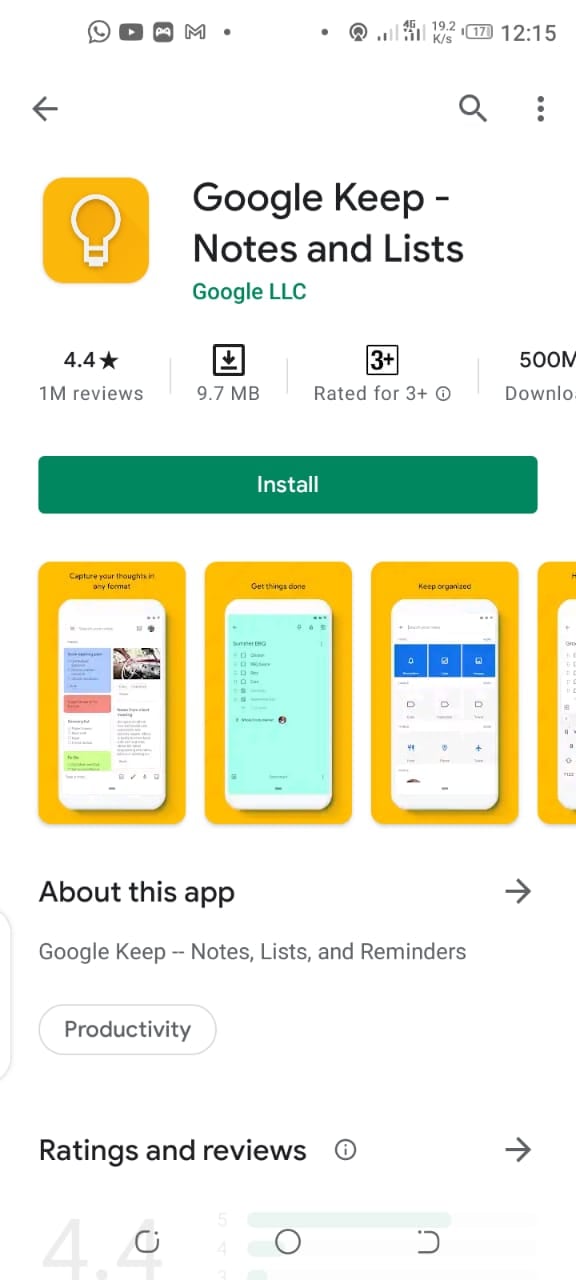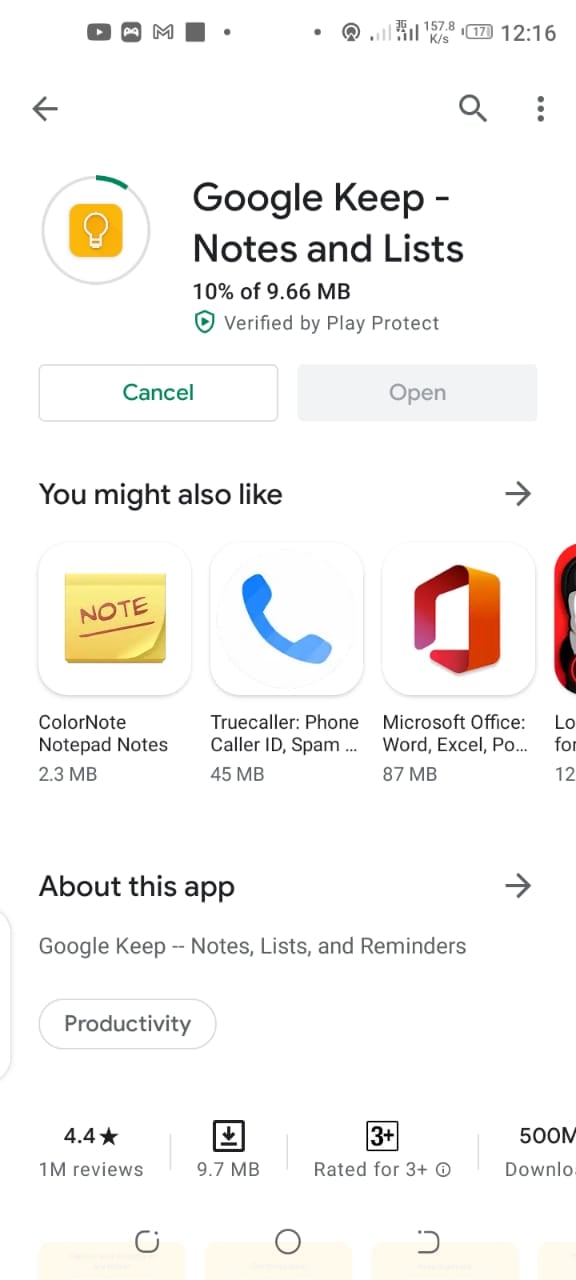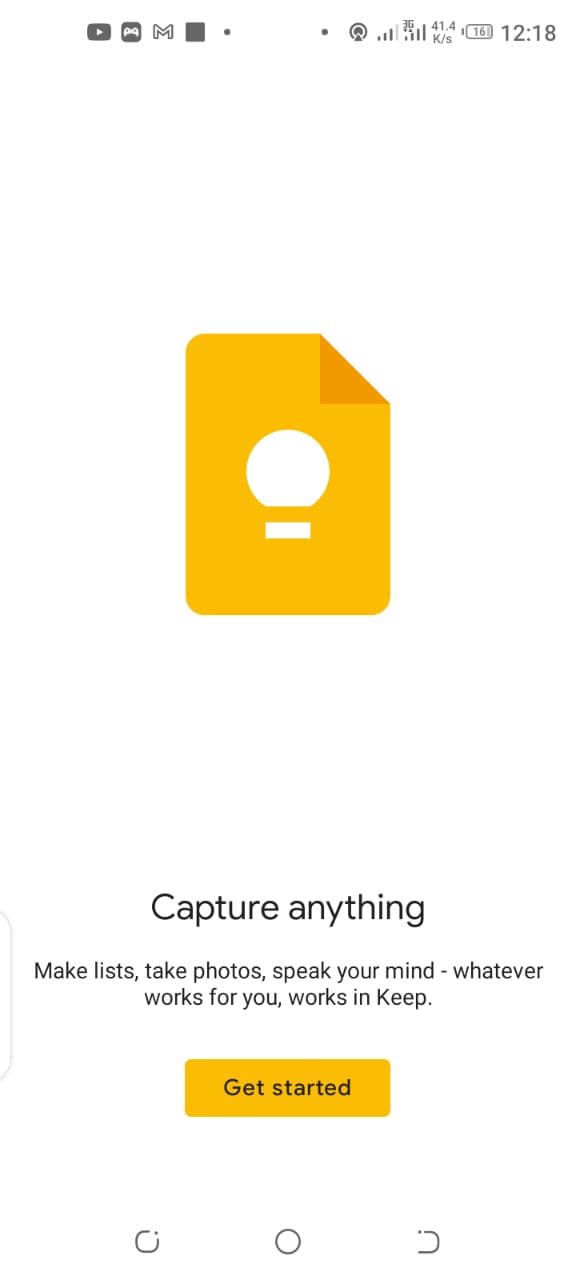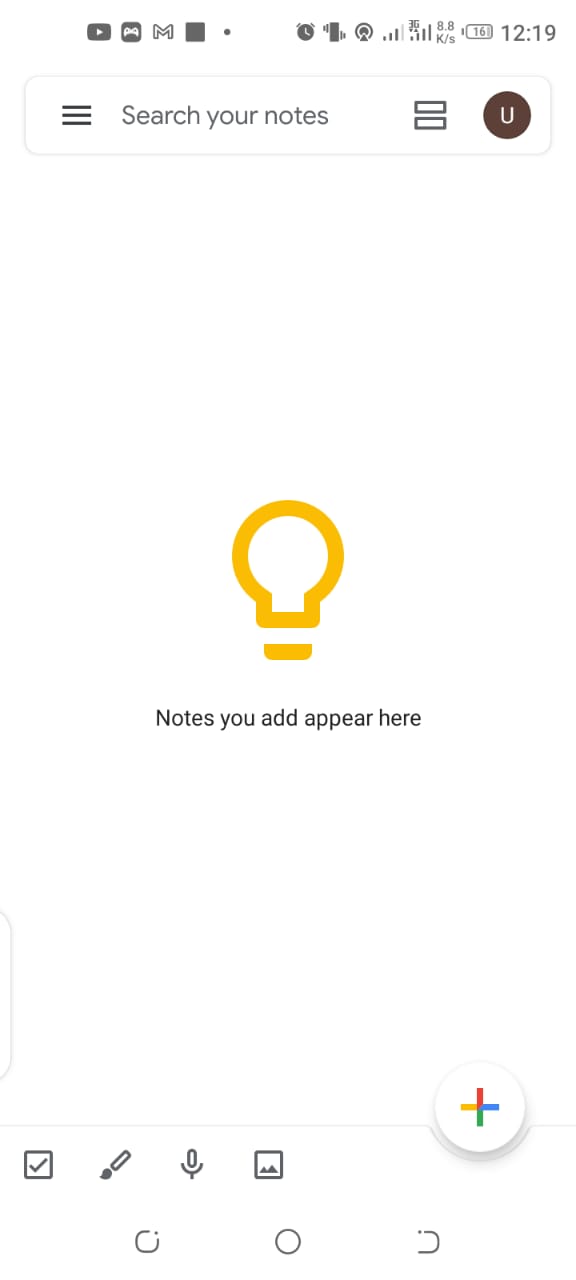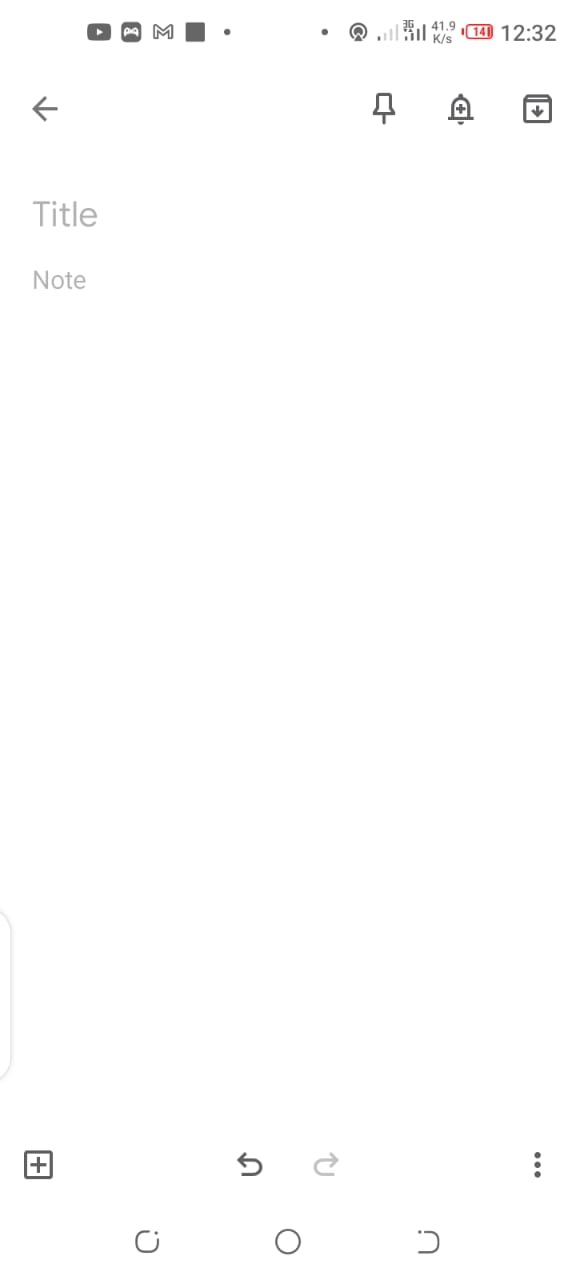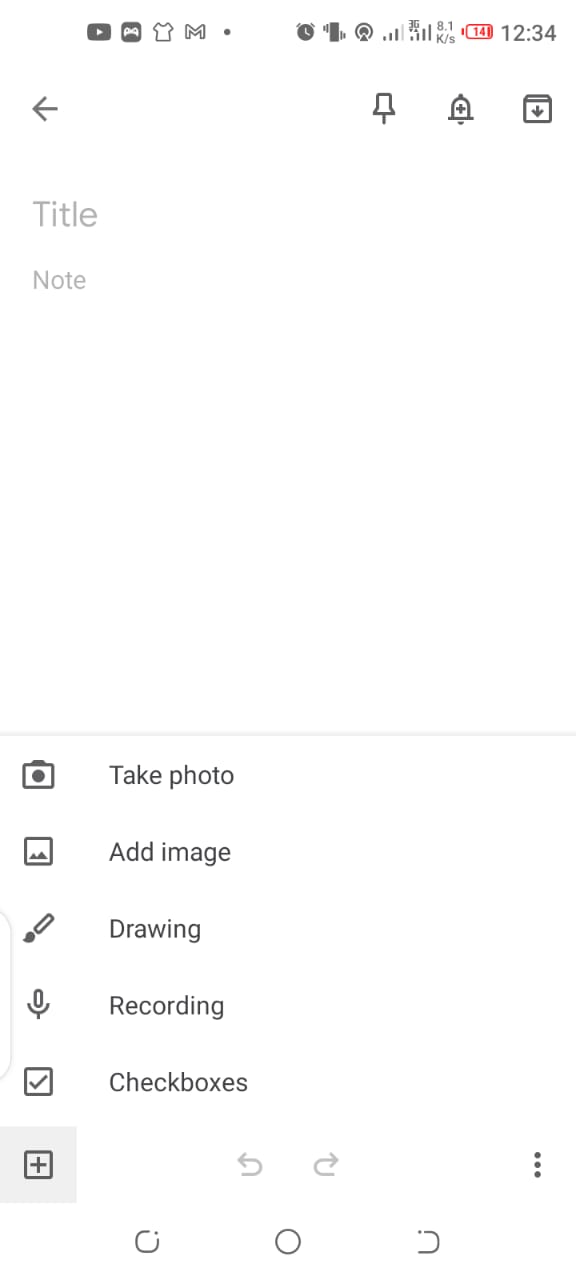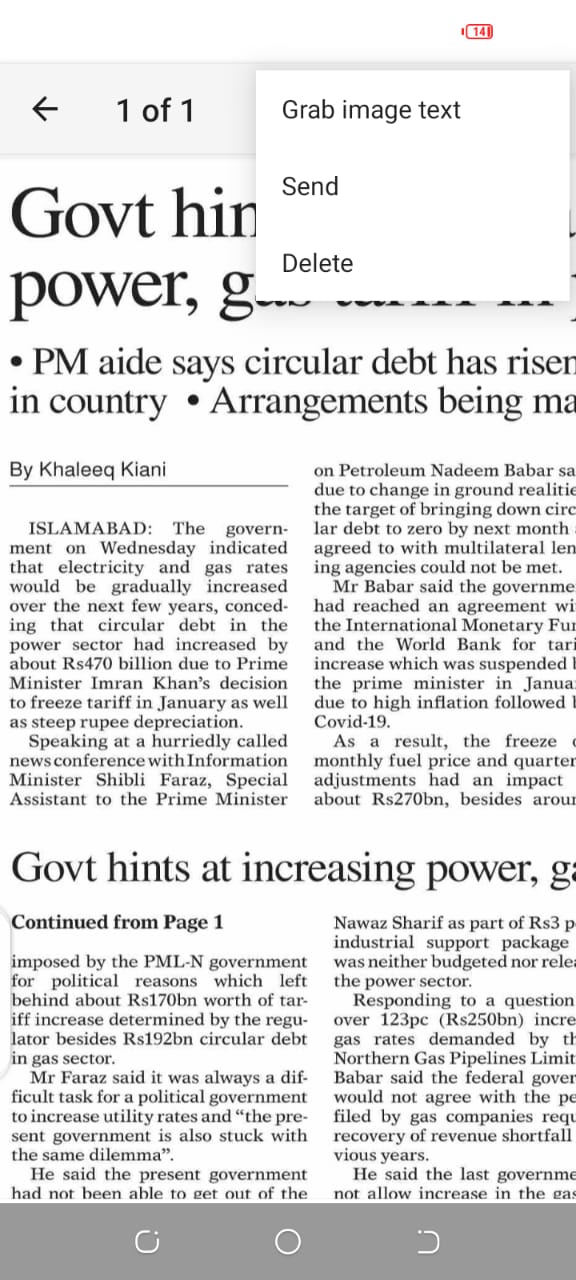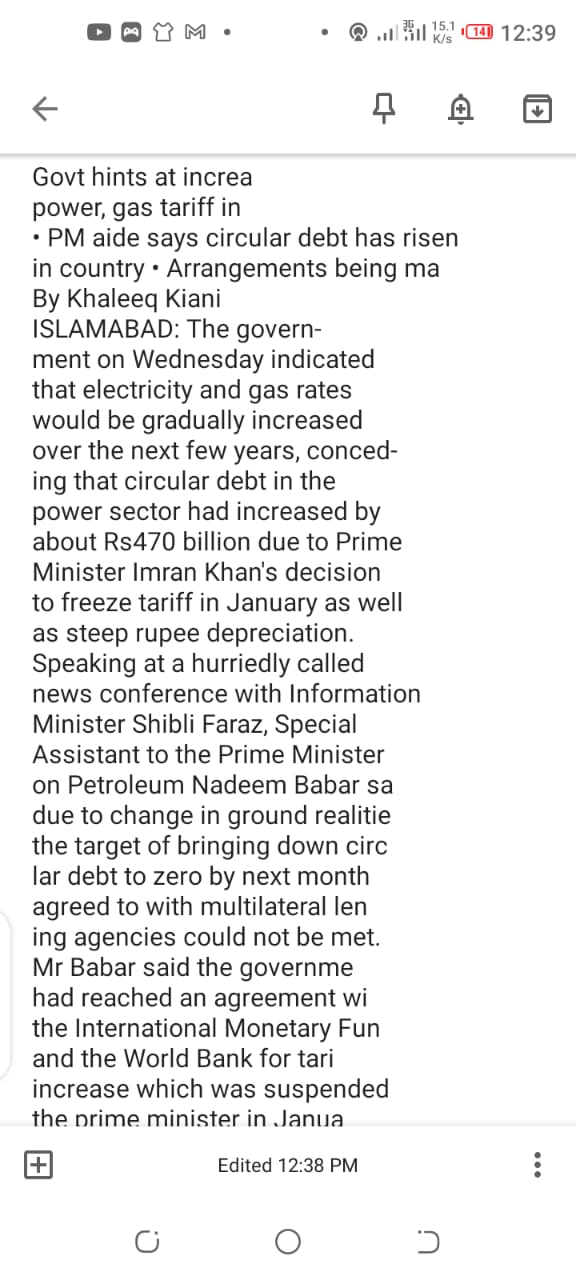However, there are no built-in apps in Android devices to perform this task but there are a number of optical character recognition (OCR) apps available on the Google Play store to perform this task. But I am going to use Google’s own app (Google Keep) for extracting text from an image.
How to Extract and Copy Text From an Image on Android?
Here is the following guide:
First, visit google play store and search for Google Keep as shown in the image.
After finding Google Keep, now install the app.
Now after installation, you can launch the app.
After launching the app, you will see the app interface. At the bottom, you would see a large + at the bottom right.
By clicking on it, a new note will appear asking for title and note as shown in the image. Now there is a small + icon at the bottom left.
When you click on the sign, it will ask you to take a new photo or add an image from the gallery. So I am going to choose an image from the gallery.
Now after selecting the image as shown in the image, click on the three dots at the top right corner and tap on grab image text.
After a few moments, the text will be extracted from the image and will be copied to notes. Check out? What is Lidar & its Applications? How does it work?